Multizone | All our technotes
If we've published it, you can find it here.
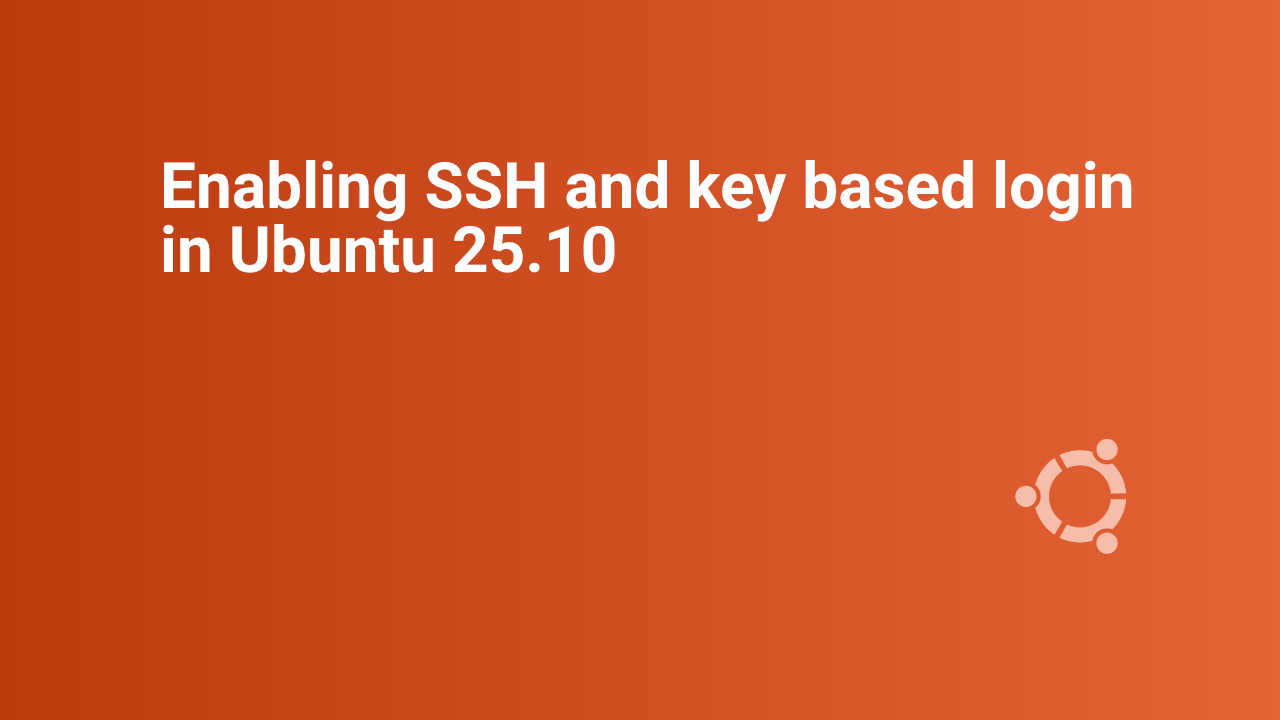
SSH (Secure Shell) key-based authentication is a secure method for logging into remote servers without using passwords. It involves a pair of keys: a public key stored on the server and a private key kept on the client machine It is quite simple in practice but can be confusing to set up.
TL:DR – With SSH keys properly managed and passwords disabled, Ubuntu 25.10 can deliver both remote convenience and hardened security.
- Details

Apple’s MacBook Pro range remains the definitive reference point for performance in creative and professional computing. This analysis examines the evolution of Apple’s top-tier Max processors—M1 Max, M2 Max, M3 Max, M4 Max, and now the M5 (base) configuration—powering the MacBook Pro models since October 2021. The “Max” designation identifies Apple’s most performance-focused configurations. This discussion excludes lower-tier MacBooks, instead scrutinising these flagship machines in terms of performance, architecture, features, price, and suitability for distinct professional requirements.
TL:DR – The M4 Max still stands as the current performance apex for MacBook Pro Max configurations, offering unmatched CPU, GPU, SSD and AI throughput. The new M5 (announced Oct 2025) introduces a spec-refresh in the 14-inch model, delivering significant gains in AI and storage, but it is not yet a full “Max”-class upgrade for pros. For those demanding maximum output, the M4 Max remains the top choice for now; for those focused strictly on value, earlier M1/M2 Max models or the new M5 base model may hit the sweet spot. The M1 Max remains especially compelling: much of the power of newer models at a fraction of the cost, with software updates ahead. My sweet-spot pick: a maxed-out 14-inch M1 Max (MacBookPro18,4) or M2 Max (Mac14,5) if budget allows. Personally, I’m running a 16-inch M1 Max (10-core CPU / 32-core GPU, 64 GB RAM, 1 TB SSD) — still a ferocious machine.
- Details
Read more: Apple’s MacBook Pro: Performance Evolution from M1 to M5

Ubuntu 25.10 (Questing Quokka) is an interim release maintained for 9 months until July 2026 and isn't suitable for long term support. But for my purposes its just fine.
TL:DR – Ubuntu 25.10 has a LOT of new features including Enhanced GNOME Remote Desktop!
- Details
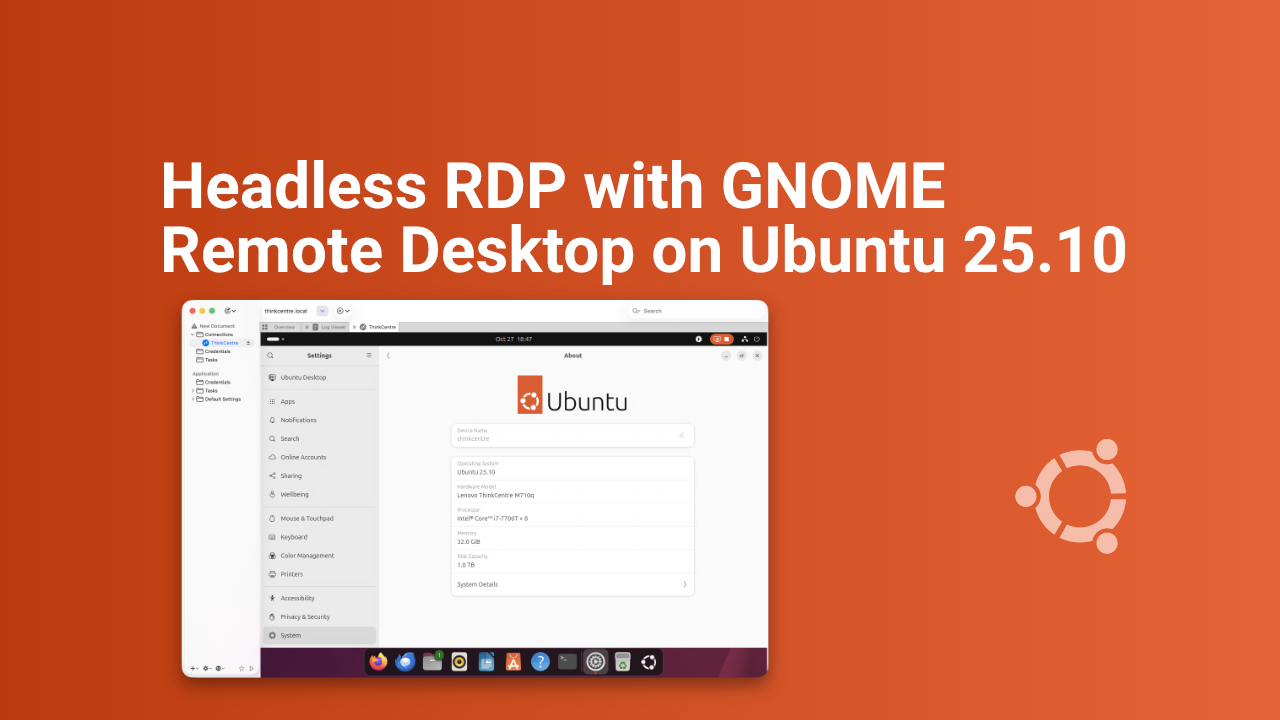
Setting up GNOME Remote Desktop for headless multi-user RDP access on Ubuntu 25.10 (Questing Quokka) is tricky. This guide shows a working approach if the out of the box clean install doesn't work using only the software included with Ubuntu Desktop and uses openssl to generate TLS certificates. It explains common errors you may see and how to resolve them.
TL:DR – I never really got this working on Ubuntu 25.04 So I spent a few hours trying to get to the bottom of it and finally it works!
- Details
Read more: Working headless RDP with GNOME Remote Desktop on Ubuntu 25.10
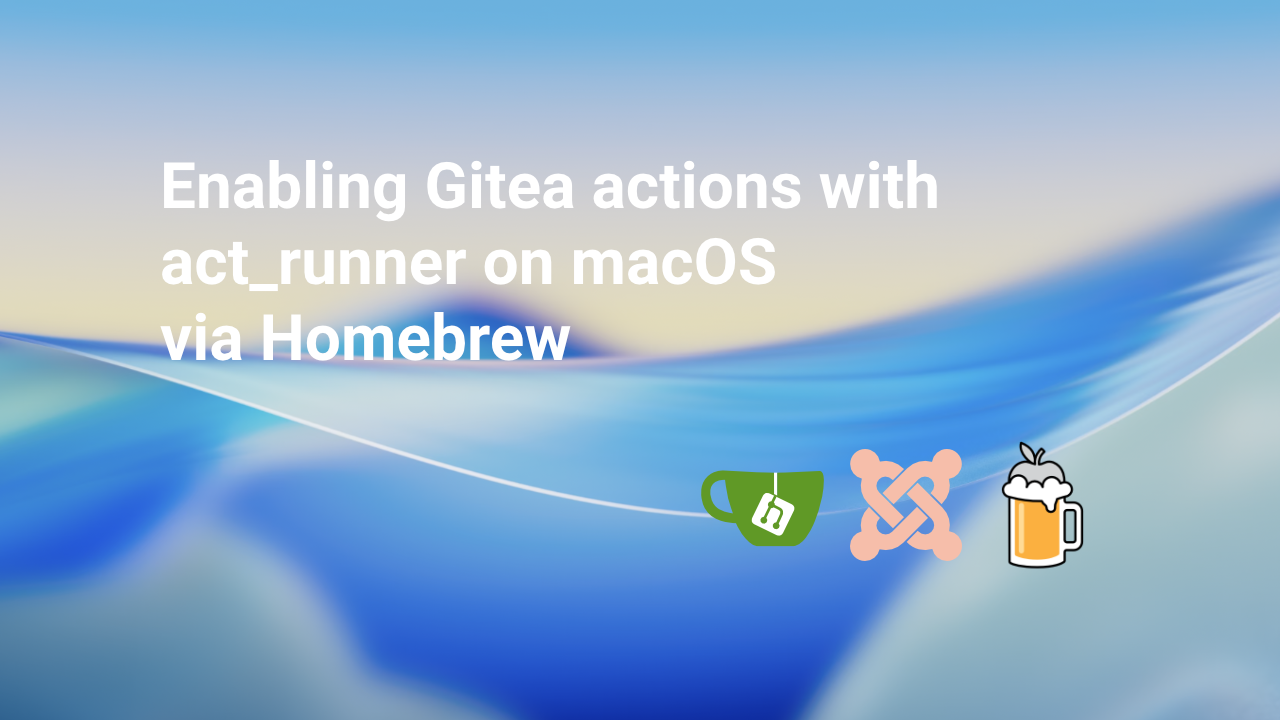
To enable Gitea Actions (GitHub Actions–compatible workflows) you’ll need the act_runner utility, which connects your Gitea instance to its built-in CI system. This is straighforward but making it work in the background on macOS is not.
TL:DR – The
- Details
Read more: Enabling Gitea actions with act_runner on macOS via Homebrew
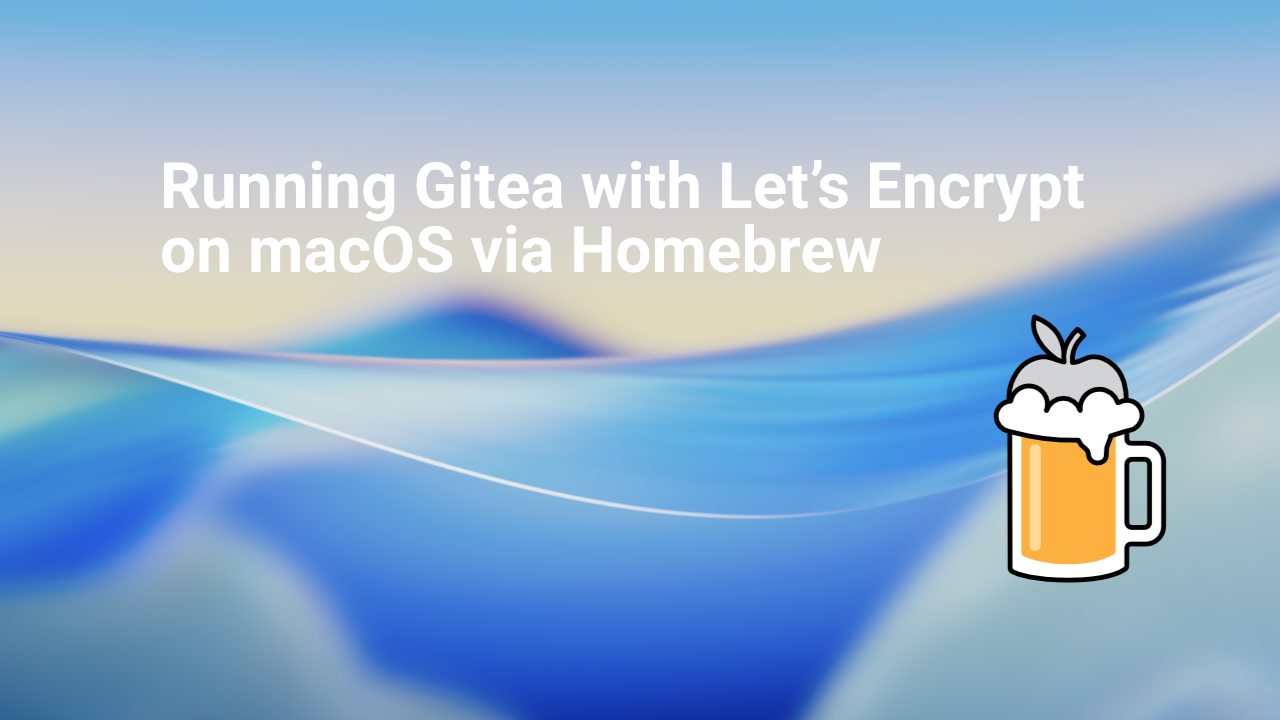
Gitea is a lightweight, self-hosted Git service that’s perfect for personal projects or small teams. Setting it up with HTTPS using a Let’s Encrypt certificate on a local macOS machine can be tricky, especially with Homebrew installations. This guide walks you through a working setup, including running Gitea in the background and handling ACME challenges.
TL:DR – By using a custom LaunchAgent, you can run Gitea in the background with automatic Let’s Encrypt HTTPS, reliable background execution independent of Homebrew’s plist management, optional exposure on standard port 443 via pf redirects and automatic renewal of certificates with minimal fuss. This setup provides a secure, self-hosted Git service suitable for local networks or small teams.
- Details
Read more: Running Gitea with Let’s Encrypt on macOS via Homebrew

How to Add MySQL or MariaDB to Homebrew Apache + PHP (macOS)
This guide shows how to install and configure MySQL or MariaDB with your Homebrew Apache and PHP setup on macOS. It covers installation, starting the service, and basic connection tests.
Prerequisites
- macOS with Homebrew installed
- Homebrew
httpdand PHP already working - Terminal access with admin privileges
Steps
- Install MySQL or MariaDB:
You can choose one:brew install mysql # or brew install mariadb - Start the database service:
Use Homebrew services to keep it running in the background:brew services start mysql # or brew services start mariadb - Secure the installation:
Run the included script to set a root password and remove insecure defaults:mysql_secure_installation - Test the database connection:
Log into the server:
Enter your root password to confirm it works.mysql -u root -p - Verify PHP can connect:
Ensure you have the MySQL extension for PHP (usually included in Homebrew PHP builds). Create a filedbtest.phpin your Apache document root:
Visit<?php $mysqli = new mysqli("localhost", "root", "yourpassword"); if ($mysqli->connect_error) { die("Connection failed: " . $mysqli->connect_error); } echo "Connected successfully to MySQL/MariaDB!"; ?>http://localhost:8080/dbtest.php(or your configured port).
Verification
If configured correctly, you’ll see a success message in your browser. At this point, your Homebrew Apache stack supports PHP and MySQL/MariaDB, ready for Joomla or other PHP applications.
See Running Homebrew Apache with Let's Encrypt SSL on macOS Tahoe and Running Homebrew PHP on Apache on macOS Tahoe.
Homebrew Logo: Vítor Galvão (creator); MikeMcQuaid, Synoli (committers), BSD, via Wikimedia Commons
- Details
- Running Homebrew PHP on Apache on macOS Tahoe
- Running Homebrew Apache with Let's Encrypt SSL on macOS Tahoe
- Key security and personalisation improvements in Android 16
- Exploring vintage Sun Workstations
- Amazon UK clearing out limited stock of must have technology
- Six Things to Learn about the new MacBook Air (M4, 2025)
- Roku 3840EU Streaming Stick
- Universal control with two Macs is magic to me
- Mac Hacks: Hidden Features You’re Not Using (But Should Be)
- Creating AWS Network Diagrams with Gemini CLI
- Brilliant Apple Store service
- Beyond the glimmer of Liquid Glass is a sparkle concealing a revolution
