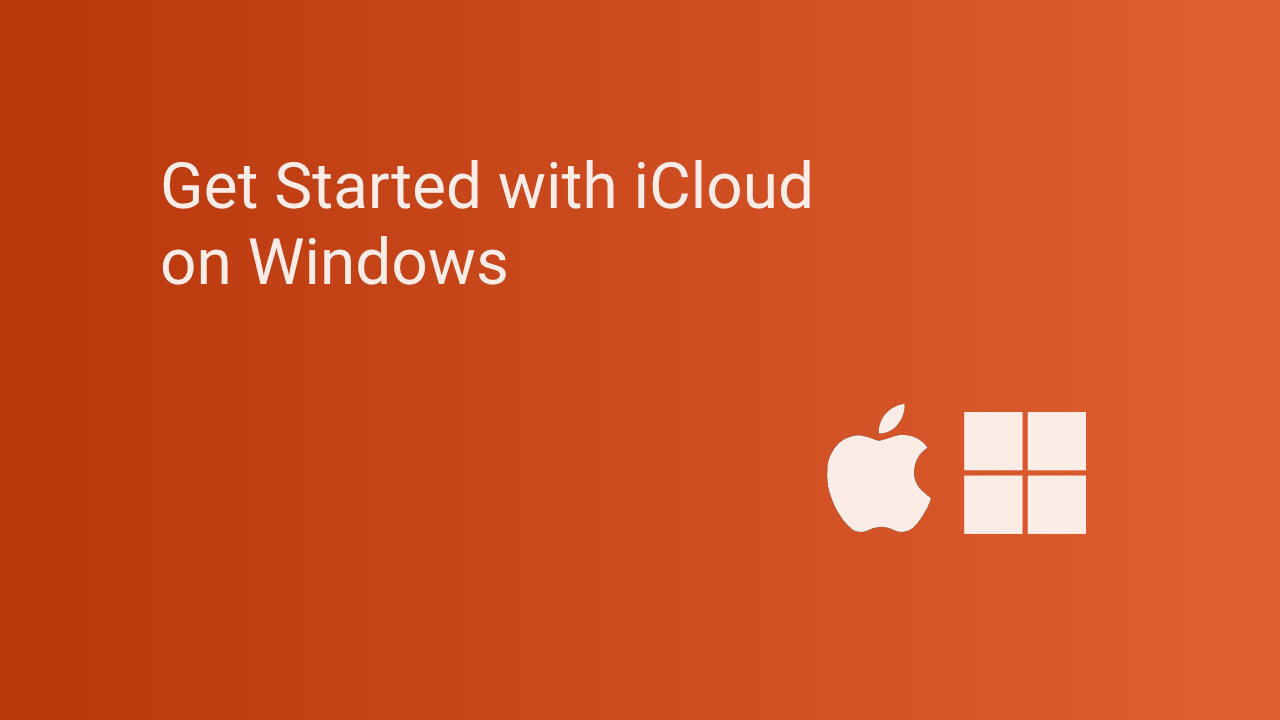Navigating iCloud from your Windows PC can be a daunting task for users accustomed to Apple's seamless integration across its devices. This is a comprehensive reference, outlining all you need to know about setting up, logging in, and utilising the various features of iCloud for Windows. Whether you are looking to sync photos, navigate through files or recover your passwords, this guide has been crafted to answer common questions and provide clear instructions.
For in-depth details about Apple's cloud services and their capabilities, refer to the official iCloud page. Moving on, we will look at the setup process, user functionalities, and troubleshooting tips to optimise the user experience on Windows.
TL:DR – This article covers the setup, login, and usage of iCloud for Windows. It also details troubleshooting techniques and best practices to manage your iCloud account effectively. Dive into the sections below to discover all the nuances involved.
Understanding iCloud for Windows
iCloud for Windows is a tool that allows Windows users to access Apple's cloud services directly from their PC. Upon installation, the application enables users to interact with their iCloud data seamlessly. Users can manage a variety of content from iCloud Drive to iCloud Photos and even sync notes and emails between Apple devices and Windows machines. This versatile application exploits the synergies of cloud storage while allowing users to maintain cross-device accessibility.
In addition to basic file storage, the application provides options for users to manage their mail, contacts, and calendars through Windows applications. The integration with Microsoft Outlook, for instance, makes it a valuable addition for professionals who rely heavily on email communications. By consolidating access to various cloud functions, iCloud seeks to simplify the user experience, although the initial setup process can sometimes be convoluted for new users.
Setting up iCloud for Windows
Before embarking on the iCloud journey on Windows, ensure that you have the requisite software prerequisites in place. Users must possess both an Apple ID and a Microsoft account. Begin by downloading the iCloud for Windows application from the Microsoft Store or directly from the Apple website. Once downloaded, follow the installation prompts carefully, allowing the app to establish a connection to the necessary components needed for operation.
Post-installation, open the application and sign in with your Apple ID credentials. If you have enabled two-factor authentication for enhanced security, be prepared to enter a verification code sent to your registered device. After successful authentication, you will be presented with options to choose which iCloud services you wish to enable. Carefully select the services that best align with your needs, keeping in mind that syncing options can be customised later in the settings.
Some features require the latest version of Windows 10 or later.
Logging into iCloud on Windows
While logging into iCloud for Windows may appear straightforward, many users encounter various hurdles during this stage. The most common issue arises when users attempt to log in with incorrect credentials or forgetten Apple ID passwords. To resolve this, always ensure that your Apple ID is entered correctly; if need be, use two-factor authentication to recover access through another trusted device.
If you find yourself stuck in a login loop or are repeatedly prompted for credentials, consider clearing your web browser's cache or attempting to sign in using a different browser first. Apple’s security protocols can sometimes be overly stringent, leading to unexpected complications. A comprehensive password recovery process is available on Apple's site should you forget your login details.
Utilising iCloud features on Windows
The true value of iCloud lies in its array of features that allow for syncing and sharing content across devices. iCloud Drive provides users with a unified space to store, share, and manage files. Once you enable iCloud Drive on your Windows system, any files added will automatically sync across other devices that are signed into the same iCloud account, ensuring that you have access to the latest versions no matter where you are.
Accessing your photos via iCloud is equally straightforward. With the iCloud Photos service active, users can view and manage their photos directly from the Photos app on Windows. If you are an avid photographer or simply a user who cherishes memories, this functionality is indispensable. Additionally, iCloud integrates with Microsoft Outlook to provide direct access to your iCloud Mail, Contacts, and Calendar—maintaining the organisation that is often critical in both personal and professional settings.
- iCloud Photos, iCloud Shared Photo Library and Shared Albums
- iCloud Photos automatically and securely stores all your photos and videos, and keeps them up to date on all your devices and on iCloud.com.
- With iCloud Shared Photo Library, you can create a separate iCloud photo library and share it with up to five other people.
- Shared Albums lets you share photos and videos with just the people you choose. They can add comments and share photos and videos with you.
- iCloud Drive
- Securely store and organise your files in iCloud Drive. Access files and folders in File Explorer and share them with a link. Changes stay up to date on all your devices.
- Calendars and Contacts
- Access your iCloud Calendars and Contacts in Microsoft Outlook. When you make a change on your Windows computer, your information is updated everywhere.
- iCloud Passwords
- iCloud Passwords can autofill your passwords in a web browser on your Windows computer. You can also manage your passwords in the iCloud Passwords app.
- iCloud Bookmarks
- View your web bookmarks in a browser on your Windows computer.
iCloud Passwords security features
The iCloud Passwords extension aims to streamline your experience. By enabling this extension in browsers you can access all saved passwords across devices from your Windows PC without compromising on security. This added layer of convenience is especially beneficial for users who frequently switch between different platforms and need consistent access to their accounts.
Moreover, Apple has implemented stringent security measures to ensure that your data remains protected. Features such as two-factor authentication and end-to-end encryption for sensitive data provide users with the peace of mind that their information is not easily accessible to intruders. For users prioritising security, understanding and utilising these features is paramount to safeguarding their data.
Managing iCloud settings on Windows
After initial setup, it is essential to regularly manage your iCloud settings to ensure that your preferences align with your usage practices. This includes deciding what types of content will sync and how they will be stored on your devices. Navigate to the iCloud application settings to adjust configurations such as whether or not your photos and videos upload automatically, or if specific apps require syncing. Managing these settings can help optimise storage usage and prevent unnecessary clutter on your devices.
Considering the iCloud storage limits, being proactive about your file management is equally vital. You start with 5GB of free storage, but as your storage needs grow, you may want to consider upgrading to an iCloud+ plan or utilise alternative solutions. Assessing and determining the vital files you need to keep in the cloud versus those stored locally is an ongoing process that can help avoid accumulating excessive fees due to overuse of cloud storage space.
Troubleshooting common iCloud issues
Even the most functional systems can encounter issues, and iCloud for Windows is no exception. Users may experience problems such as sync failures, app crashes, or slow performance. In many cases, resolving these problems requires simply restarting the application or your computer. Regular updates to both Windows and the iCloud application should also be ensured as outdated software can often lead to incompatibility issues.
If you continue experiencing persistent issues, checking the Apple System Status page can provide insights on any ongoing outages that could be affecting your service. Likewise, consulting the iCloud user guide can also yield troubleshooting steps customised to specific errors. Logging out and back into your Apple ID or reinstalling the application can also help reset the connection and resolve any underlying issues.
Accessing support for iCloud on Windows
In the event that you require more personalised assistance, iCloud support resources are abundantly available. Apple offers a dedicated support page specifically for troubleshooting issues related to iCloud for Windows. Here, you can find FAQs, user guides, and direct links to contact Apple Support if necessary. Furthermore, leveraging online forums can sometimes yield additional insights and tips from fellow users who have experienced similar concerns.
Joining communities on platforms such as Reddit or the Apple Support Community can also provide a space to share experiences, ask questions, and glean knowledge from others’ troubleshooting success stories. This collaborative ethos often proves beneficial in overcoming user-specific hurdles.
Additional resources for iCloud users
To enhance your experience with iCloud for Windows, exploring additional resources can be immensely beneficial. This includes third-party applications that complement the iCloud ecosystem, such as backup solutions that offer more storage options or enhanced functionality. You might also consider researching alternatives to iCloud, such as Google Drive or Dropbox, which offer their own unique features that may align better with specific user needs.
Fostering familiarity with all tools at your disposal is key to maximising cloud efficiency and ensuring that you are using iCloud to its full potential. Keep an eye on updates from Apple, as innovations can frequently improve user experience and functionality.
Conclusion
In summary, iCloud for Windows allows users to integrate and manage their Apple devices in a Windows environment. Setting up iCloud is systematically approached, with options to tailor your experience closely aligning with your needs. While issues may arise, various troubleshooting steps and resources are in place to assist users throughout. As technology continues to evolve, understanding and adapting to these features can greatly enhance your productivity and ease of use.
For more storage and features, the iCloud+ subscription is worth looking into.