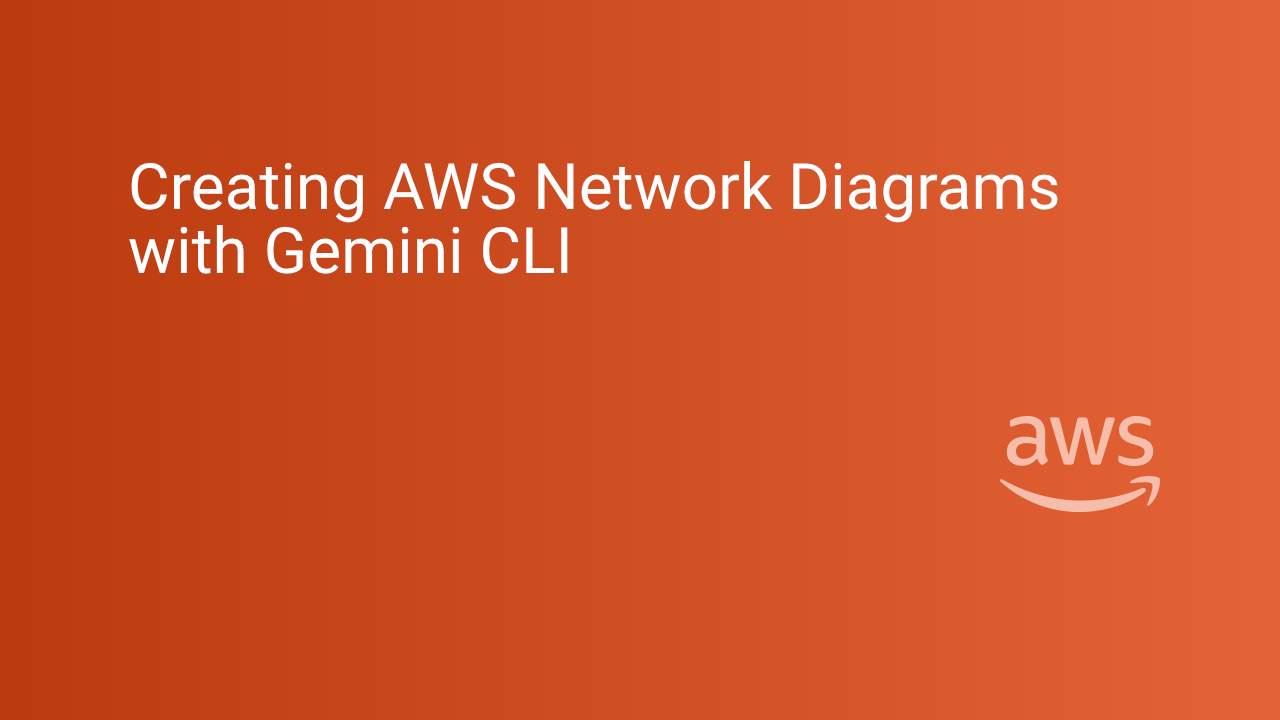The AWS Diagram-as-code tool provides a practical way to manage AWS diagrams. With each update, it has become easier to model complex architectures such as Virtual Private Clouds (VPCs), PrivateLink connections, and service integrations. A recent workflow for a client demonstrates how to use Gemini CLI to represent a VPC connected to AWS Licence Manager via AWS PrivateLink.
TL:DR – The AWS Diagram-as-code tool is rather picky about the structure it uses for its YAML configuration file. Using Gemini CLI allows you to experiment with diagrams and iterate using english language prompts until you get what you need. A serious timesaver.
Contents
What is Gemini CLI
Gemini CLI is an open-source AI agent that brings the power of Gemini directly into your terminal. It provides lightweight access to Gemini, giving you the most direct path from your prompt to our model.
Why Gemini CLI?
- 🎯 Free tier: 60 requests/min and 1,000 requests/day with personal Google account
- 🧠 Powerful Gemini 2.5 Pro: Access to 1M token context window
- 🔧 Built-in tools: Google Search grounding, file operations, shell commands, web fetching
- 🔌 Extensible: MCP (Model Context Protocol) support for custom integrations
- 💻 Terminal-first: Designed for developers who live in the command line
- 🛡️ Open source: Apache 2.0 licensed
Installation
For Homebrew on macOS/Linux it is simple to install globally.
brew install gemini-cliWhat is AWS Diagram-as-code
AWS Diagram-as-code is a command line interface (CLI) tool which enables drawing AWS architecture diagrams for Amazon Web Services through YAML code. It facilitates diagram-as-code without relying on image libraries.
Why AWS Diagram-as-code?
- 🎯 Free tool, download from GitHub
- 🧠 Up to date with latest AWS diagram styles
- 🔧 It allows managing diagrams with Git by writing human-readable YAML.
- 🔧 Promotes automatiion of diagramming as part of project source code.
- 💻 Terminal-first: Designed for the command line
- 🛡️ Open source: Apache 2.0 licensed
Installation
For Homebrew on macOS/Linux it is simple to install globally
$ brew install awsdacBuilding a VPC with PrivateLink
The first scenario I wanted to try to model involves a VPC connecting to AWS Licence Manager through an AWS PrivateLink endpoint. This required creating a new YAML file based on the examples provided with the tool. Heres the prompt I used
> can you modify the @aws-vpc-rd.yaml file (used by AWS diagram-as-code) to show a VPC connected by an AWS PrivateLink
endpoint to an AWS Licence Manager service provider
The following steps were applied by Gemini CLI:
- Removed the original service provider VPC for clarity.
- Reconfigured the client VPC with simplified resources.
- Introduced AWS Licence Manager as the new service provider.
- Created a VPC endpoint and connected it via PrivateLink.
Before
PC1:
Type: AWS::EC2::VPC
Title: VPC1 (10.0.0.0/16)
Children:
- VPC1PublicStack
- NLB1
BorderChildren:
- Position: W
Resource: IGW1
After
VPC:
Type: AWS::EC2::VPC
Title: VPC (10.0.0.0/16)
Children:
- VPCEndpoint
- VPCSubnetStack
BorderChildren:
- Position: E
Resource: IGW
VPCEndpoint:
Type: AWS::EC2::VPCEndpoint
LicenseManager:
Type: AWS::LicenseManager::LicenseManager
Title: AWS License Manager
The result: You can see that Gemini CLI had no problem modifying a diagram to show an EC2 instance inside the subnet communicating directly with AWS Licence Manager, traversing a PrivateLink endpoint. This structure would suit production-ready deployments where security and isolation are requirements.
Improving Diagram Readability
Visual clarity is essential. The diagram needed some more work to reposition the endpoints and Internet Gateway to the right of the VPC for better readability. Similarly, the AWS License Manager service provider needed to be nested inside the region and aligned horizontally with the instance, ensuring the diagram flowed in a logical left-to-right order. Here's the prompt.
> thats great can you change the order so the internet gateway and the endpoint are on the right side which will make it clearerAfter a few iterations, here is the diagram (edited so as to not show any client details).
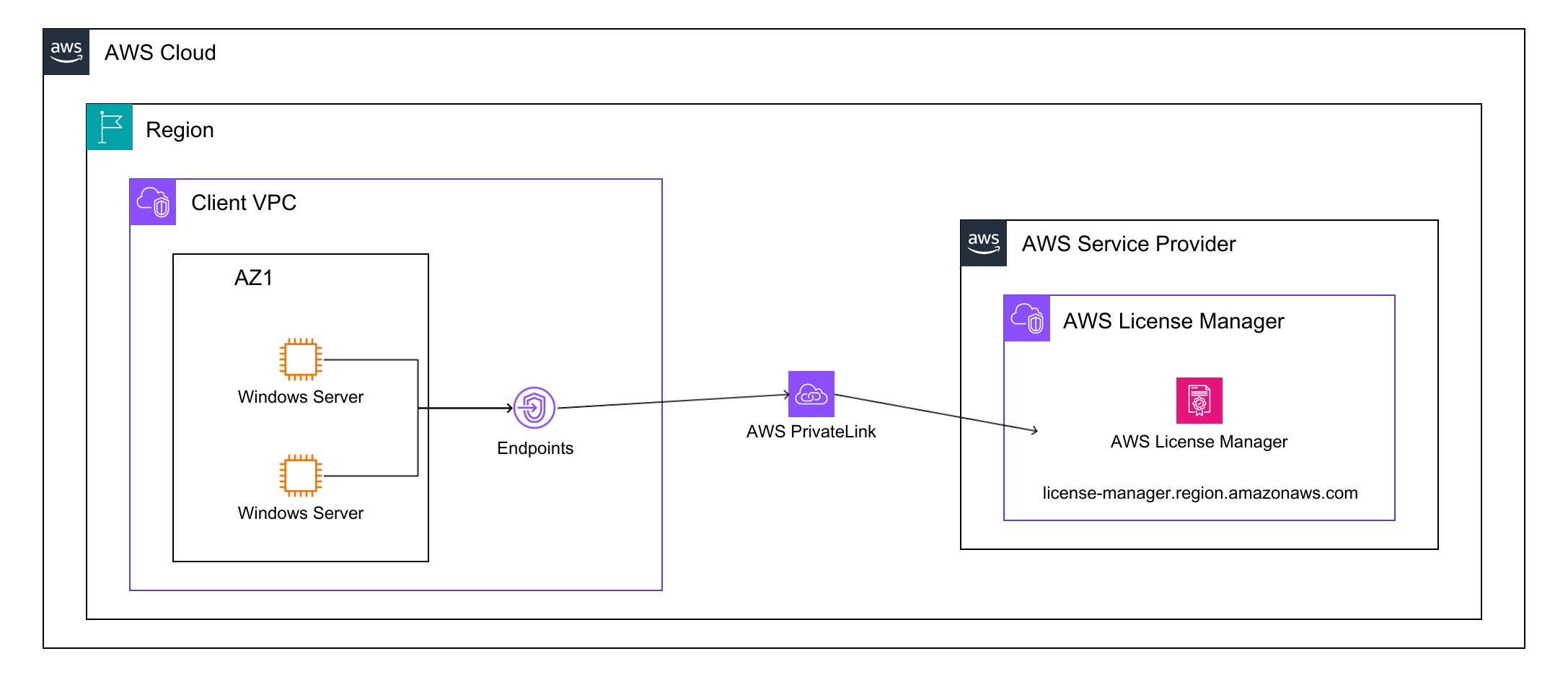
Here is the whole YAML file
Diagram:
DefinitionFiles:
- Type: URL
Url: "https://raw.githubusercontent.com/awslabs/diagram-as-code/main/definitions/definition-for-aws-icons-light.yaml"
Resources:
Canvas:
Type: AWS::Diagram::Canvas
Direction: vertical
Children:
- AWSCloud
AWSCloud:
Type: AWS::Diagram::Cloud
Direction: vertical
Align: center
Children:
- Region
Region:
Type: AWS::Diagram::Resource
Preset: Region
BorderColor: 'rgba(0,0,0,255)'
BorderWidth: 1
Title: "Region"
Children:
- MainHorizontalStack # To arrange VPCs horizontally
MainHorizontalStack:
Type: AWS::Diagram::HorizontalStack
Children:
- ConsumerVPC
- PrivateLinkGroup # For the PrivateLink connection
- ProviderCloud
ProviderCloud:
Type: AWS::Diagram::Cloud
Title: "AWS Service Provider"
Children:
- ProviderVPC
# Consumer VPC
ConsumerVPC:
Type: AWS::EC2::VPC
Title: "Client VPC"
Children:
- AvailabilityZone
- ConsumerVPCEndpoint # VPC Endpoint for PrivateLink
AvailabilityZone:
Type: AWS::Diagram::Resource
Preset: BlankGroup
BorderColor: 'rgba(0,0,0,255)'
BorderWidth: 1
Title: "AZ1"
Children:
- InstanceStack # To hold multiple instances
InstanceStack:
Type: AWS::Diagram::VerticalStack # Or HorizontalStack, depending on desired layout
Children:
- ConsumerInstance1
- ConsumerInstance2
ConsumerInstance1:
Type: AWS::EC2::Instance
Title: "Windows Server"
ConsumerInstance2:
Type: AWS::EC2::Instance
Title: "Windows Server"
ConsumerVPCEndpoint:
Type: AWS::EC2::VPCEndpoint
# PrivateLink components
PrivateLinkGroup:
Type: AWS::Diagram::Resource
Preset: BlankGroup
Children:
- PrivateLink
PrivateLink:
Type: AWS::Diagram::Resource
Preset: AWS PrivateLink
# Provider VPC
ProviderVPC:
Type: AWS::EC2::VPC
Title: "AWS License Manager"
Children:
- LicenseManagerStack
LicenseManagerStack:
Type: AWS::Diagram::VerticalStack
Children:
- LicenseManagerService
- LicenseManagerLabel
LicenseManagerLabel:
Type: AWS::Diagram::Resource
Title: "license-manager.region.amazonaws.com" # License Manager within Provider VPC
LicenseManagerService:
Type: AWS::LicenseManager
Title: "AWS License Manager"
Links:
# Consumer Instance to VPC Endpoint
- Source: ConsumerInstance1
SourcePosition: E
Target: ConsumerVPCEndpoint
TargetPosition: W
TargetArrowHead:
Type: Open
Type: orthogonal
- Source: ConsumerInstance2
SourcePosition: E
Target: ConsumerVPCEndpoint
TargetPosition: W
TargetArrowHead:
Type: Open
Type: orthogonal
# VPC Endpoint to PrivateLink
- Source: ConsumerVPCEndpoint
SourcePosition: E
Target: PrivateLink
TargetPosition: W
TargetArrowHead:
Type: Open
# PrivateLink to NLB
- Source: PrivateLink
SourcePosition: E
Target: LicenseManagerStack
TargetPosition: W
TargetArrowHead:
Type: Open
Final Result and conclusion
Using Gemini CLI, product managers can model AWS services with precision without resorting to powerpoint or other image manipulation tools. These YAML-driven diagrams not only aid architecture planning but also provide a repeatable method for documenting network topologies. By iterating through modifications in the YAML files, complex AWS relationships can be represented with accuracy and clarity.